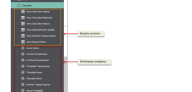Workspaces and enquiries
Each module in Sage 200 has its own set of workspaces and enquiry screens. The workspaces and enquiry screens are designed to help you interrogate your company data in each module.
Enquiry screens are represented in the Enquiries menus by the icon  .
.
Workspaces are represented in the Enquiries menus by the icon ![]() . Workspaces can be amended so that you can customise the data that is displayed to suit your business processes or current task.
. Workspaces can be amended so that you can customise the data that is displayed to suit your business processes or current task.
Workspaces can be accessed from the desktop application or from a web browser via the Self Service web app.
You can use workspaces to:
- View data from other modules. For example you can see related sales orders from the Customer Transaction Enquiry in the Sales Ledger.
- Open other Sage 200 screens to complete an action for selected items. For example, you can select customer accounts from the Customer Account Enquiry and choose to amend the selected accounts.
- Run relevant reports.
- Exported selected data to an Excel spreadsheet.
- Print selected data.
The workspaces provided with Sage 200 have been designed to demonstrate the information that can be shown on a workspace for each module, rather than for particular task or process, as this can vary greatly from business to business.
The workspaces can be customised to suit your requirements or current task. This can be done on several levels:
- Change the data that is displayed in workspace for your current task.
- Change the windows (actions) that can be opened from a workspace to use a task or process.
- Sort and filter your data. You can create filters that are saved and can be used by everyone with access to a workspace, making it easy filter the data in the same way.
- You can permanently change the content of the workspace and how it is displayed using the Workspace Designer.
- Create new workspaces using existing content.
- Create new content.
What do you want to do?
How to use the Self Service web app
Customising workspaces using the Workspace Designer
Reference
Nominal workspaces and enquiries
Fixed Asset workspaces and enquiries
Cash Book workspaces and enquiries
Customer workspaces and enquiries
Supplier workspaces and enquiries
Sales document workspaces and enquiries
Stock workspaces and enquiries
Project workspaces and enquiries
Purchase document workspaces and enquiries
Planning workspaces and enquiries
Guides